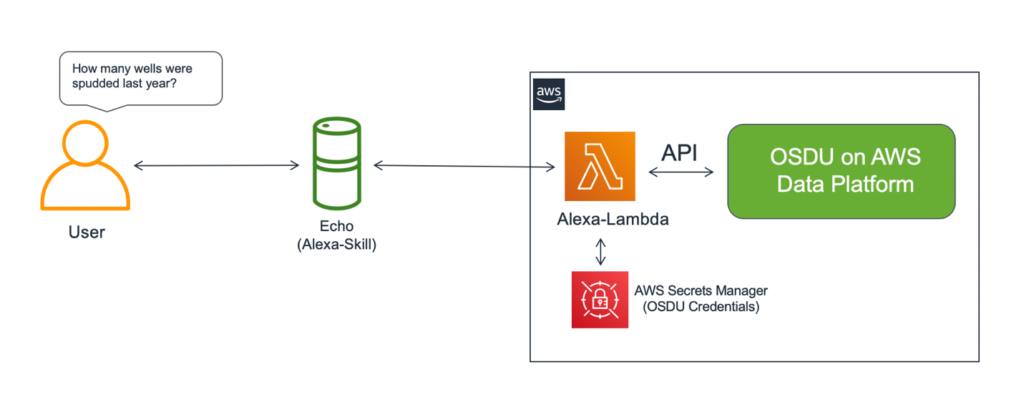Integrating Amazon Alexa into your applications can bring voice command capabilities to your users, enhancing their user experience. The Amazon Alexa API allows developers to leverage this powerful voice technology through APIs and web services. By connecting your application to the Amazon Alexa API, you can enable users to interact with your service using voice commands, opening up new possibilities for engagement and functionality. In this guide, we will explore how to use the Amazon Alexa API for voice command integrations, providing you with the tools and knowledge to create seamless voice-enabled experiences for your users.
Understanding the Amazon Alexa API
The Amazon Alexa API enables developers to create voice-driven experiences across various applications and devices. By leveraging this API, you can allow users to control your service using simple voice commands. This capability is particularly useful in industries like smart home technologies, hospitality, and customer service.
Getting Started with the Alexa Skills Kit
Before you can start integrating the Amazon Alexa API, you’ll need to familiarize yourself with the Alexa Skills Kit (ASK). ASK provides the tools, documentation, and code samples necessary to build voice-powered capabilities, known as “skills.”
Step 1: Setting Up Your Amazon Developer Account
To begin, you must create an Amazon Developer Account. Follow these steps:
- Visit the Amazon Developer Services website.
- Click on “Sign In” to log in or “Sign Up” to create a new account.
- Complete the registration process, including verification of your email address.
Step 2: Creating Your First Skill
Once your account is set up, you can start building your skill:
- Navigate to the Alexa Developer Console.
- Select “Create Skill” and enter a name for your skill.
- Choose a skill template or start from scratch, depending on your requirements.
- Set your skill’s default language.
- Click on “Create Skill” to move to the next setup steps.
Building Your Skill’s Interaction Model
The interaction model defines how users interact with your Alexa skill. This includes defining intents, utterances, and slots.
Intents
An intent represents an action that fulfills a user’s request. For instance, if you’re creating a weather skill, possible intents could include:
- GetWeatherIntent
- SetLocationIntent
Utterances
Utterances are the phrases users say to invoke a specific intent. For the GetWeatherIntent, typical utterances could be:
- “What’s the weather?”
- “Tell me the weather forecast.”
Slots
Slots are variables that allow users to provide specific information in their voice commands. For example, in the SetLocationIntent, you could define a slot for location:
- LocationSlot: “New York”, “Los Angeles”, “Chicago”
Connecting Your Skill to a Backend Service
To provide dynamic responses to user requests, your Alexa skill must connect to a backend service using APIs. You can host your backend on AWS Lambda, or any HTTP endpoint.
Using AWS Lambda
AWS Lambda is an excellent choice for hosting your skill’s backend. Here’s how to set it up:
- Go to the AWS Lambda console.
- Click on “Create Function.”
- Choose “Author from scratch” and provide a name for your function.
- Select a runtime (e.g., Node.js or Python).
- Add the necessary permissions for accessing other AWS services as needed.
- Click “Create Function.”
Building Your Function
You can now write the function code that responds to user requests. The Lambda function receives a JSON request from Alexa and returns a response:
exports.handler = async (event) => {
const response = {
"version": "1.0",
"response": {
"outputSpeech": {
"type": "PlainText",
"text": "Hello, world!"
},
"shouldEndSession": true
}
};
return response;
};
Testing Your Alexa Skill
Before launching your skill, thorough testing is essential. Here’s how to do it:
- Go to the Test tab in the Alexa Developer Console.
- Switch the test switch to “Development.”
- Use the Alexa simulator to interact with your skill using voice or text.
Publishing Your Skill
When your skill is ready to go live, you’ll need to publish it:
- Check for any missing information in the developer console.
- Complete the certification checklist.
- Submit your skill for certification.
Once approved, your skill will be available to users on the Alexa Skills Store.
Best Practices for Voice Command Integrations
To create a seamless user experience with the Amazon Alexa API, consider the following best practices:
- Keep It Simple: Design intuitive interactions that require minimal effort from users.
- Handle Errors Gracefully: Always provide clear feedback if something goes wrong.
- Provide Context: Maintain context in conversations to enhance user understanding.
- Encourage User Engagement: Include engaging features that encourage users to interact frequently.
Integrating Third-Party APIs with Alexa
Integrating third-party APIs can significantly enhance the capabilities of your Alexa skill. For example, integrating a weather API allows your skill to provide real-time weather updates.
Example: Using a Weather API
Consider this scenario:
- In your Lambda function, call the weather API to get current conditions.
- Process the API’s response and extract relevant information.
- Return a formatted response to the user.
Here is a sample code snippet:
const axios = require('axios');
const getWeather = async (location) => {
const apiKey = 'YOUR_API_KEY';
const weatherResponse = await axios.get(`https://api.weather.com/v3/wx/conditions/current?apiKey=${apiKey}&geocode=${location}&format=json`);
return weatherResponse.data;
};
Monitoring Your Skill’s Performance
Utilizing the built-in Amazon CloudWatch analytics allows you to track usage and performance metrics of your Alexa skill.
Setting Up CloudWatch
To enable monitoring:
- Go to the AWS Management Console.
- Select CloudWatch and navigate to “Metrics.”
- Set alerts for key performance indicators, such as invocation count or error rates.
Staying Current with Updates and Best Practices
Amazon frequently updates the Alexa API. Stay informed by regularly checking the Alexa Developer blog, and adhering to best practices outlined in the ASK documentation.
Conclusion
By integrating the Amazon Alexa API, you can harness the power of voice commands to enhance user experiences across multiple applications and services. With careful planning, testing, and execution, your Alexa skill can become a valuable tool for users seeking convenience and efficiency.
Leveraging the Amazon Alexa API for voice command integrations offers a seamless way to incorporate voice-activated functionality into applications and devices. By utilizing this API, developers can create innovative and user-friendly experiences that cater to the growing demand for voice-controlled interactions. The Amazon Alexa API serves as a powerful tool in the realm of APIs & Web Services, enabling developers to tap into the potential of voice technology and drive enhanced user engagement.