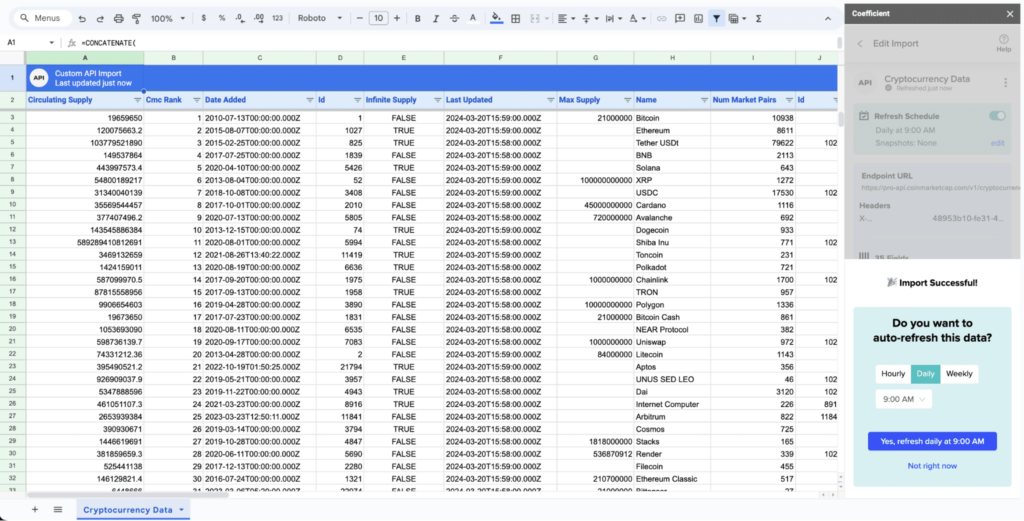Automating financial reports can streamline the process of gathering, analyzing, and sharing crucial financial data within an organization. One powerful tool for automating these reports is the Google Sheets API. By leveraging this API, developers can programmatically access and manipulate data stored in Google Sheets, allowing for the seamless integration of financial data into automated reporting workflows. In this guide, we will explore how to use the Google Sheets API to automate financial reports efficiently, utilizing the capabilities of APIs and web services to enhance the efficiency and accuracy of financial reporting processes.
Understanding the Google Sheets API
The Google Sheets API allows you to interact with your Google Sheets spreadsheets programmatically. This powerful tool enables you to create, read, update, and delete spreadsheet data without having to open the application. By leveraging the API, businesses can automate tedious tasks, such as generating financial reports, enhancing productivity, and reducing human error.
Setting Up Your Google Cloud Project
To get started with the Google Sheets API, you first need to set up a project in the Google Cloud Console. Follow these steps:
- Visit the Google Cloud Console at console.cloud.google.com.
- Create a new project by clicking on the project dropdown in the top navigation, then selecting “New Project.”
- Name your project and save it.
- Once your project is created, navigate to the Library in the sidebar.
- Search for the Google Sheets API and enable it.
- After that, navigate to the Credentials section and create an API key or OAuth 2.0 client ID, depending on your use case.
Setting Up Authentication
To interact with the Google Sheets API, you need to authenticate your application. Depending on whether you use an API key or OAuth 2.0, the method will slightly differ:
Using an API Key
If your application doesn’t require user data, an API key will suffice. You can include your API key in any API request as a query parameter:
https://sheets.googleapis.com/v4/spreadsheets/{spreadsheetId}?key={YOUR_API_KEY}Using OAuth 2.0
For applications that require access to user data, implement OAuth 2.0. To do this:
- Follow the instructions in the Google API documentation to set up OAuth 2.0.
- Redirect users to the OAuth consent screen and obtain consent to access their data.
- Exchange the authorization code for access and refresh tokens.
Creating a Spreadsheet
Once authentication is set up, you can create a new spreadsheet. This can be done by sending a POST request to the Google Sheets API. Here’s how to do it using a simple Python script:
import requests
# Replace with your values
API_KEY = 'YOUR_API_KEY'
url = 'https://sheets.googleapis.com/v4/spreadsheets?key=' + API_KEY
data = {
"properties": {
"title": "Financial Report"
}
}
response = requests.post(url, json=data)
spreadsheet_id = response.json().get('spreadsheetId')
print(f'Created spreadsheet with ID: {spreadsheet_id}')
Populating Spreadsheet Data
After creating the spreadsheet, the next step is to populate it with financial data. You can achieve this by sending a request to the following endpoint:
https://sheets.googleapis.com/v4/spreadsheets/{spreadsheetId}/values/{range}:append?valueInputOption=USER_ENTEREDHere’s how to append data using Python:
data = {
"values": [
["Date", "Description", "Amount"],
["2023-01-01", "Revenue", 4000],
["2023-01-02", "Expenses", -1500]
]
}
url = f'https://sheets.googleapis.com/v4/spreadsheets/{spreadsheet_id}/values/Sheet1!A1:append?valueInputOption=USER_ENTERED&key={API_KEY}'
response = requests.post(url, json=data)
print(response.json())Generating Financial Reports
With data successfully populated, you can now generate financial reports. This involves calculating totals, averages, and other metrics directly within Google Sheets or programmatically through the API.
Using Formulas
One way to generate financial reports is by using formulas within the Google Sheets. For example:
=SUM(B2:B100) - Summing up your revenue or expense values.Integrate these formulas into your spreadsheet by updating a specific range:
data = {
"values": [
["Total Revenue", "=SUM(B2:B100)"],
["Total Expenses", "=SUM(C2:C100)"]
]
}
url = f'https://sheets.googleapis.com/v4/spreadsheets/{spreadsheet_id}/values/Sheet1!A101:append?valueInputOption=USER_ENTERED&key={API_KEY}'
response = requests.post(url, json=data)
print(response.json())Automating Report Generation
By scheduling your scripts or using Google Apps Script, you can automate the report generation process. Here’s an example using Google Apps Script:
function generateReport() {
var sheet = SpreadsheetApp.openById('YOUR_SPREADSHEET_ID').getActiveSheet();
var totalRevenue = sheet.getRange('B2:B100').getValues().flat().reduce((a, b) => a + b, 0);
var totalExpenses = sheet.getRange('C2:C100').getValues().flat().reduce((a, b) => a + b, 0);
sheet.getRange('A101').setValue("Total Revenue");
sheet.getRange('B101').setValue(totalRevenue);
sheet.getRange('A102').setValue("Total Expenses");
sheet.getRange('B102').setValue(totalExpenses);
}
Sharing and Collaborating on Financial Reports
Once your financial reports are created, you may want to share them with stakeholders:
- Navigate to the Google Sheets file.
- Click on the “Share” button in the upper right corner.
- Enter email addresses or generate a shareable link.
Error Handling and Debugging
When working with the Google Sheets API, errors can occur due to various reasons such as incorrect API keys, invalid spreadsheet ID, or network issues. Handling errors effectively is crucial:
try {
response = requests.post(url, json=data)
response.raise_for_status()
except requests.exceptions.HTTPError as err:
print(f"HTTP error occurred: {err}")
except Exception as err:
print(f"An error occurred: {err}")
Best Practices for Using the Google Sheets API
To maximize the benefits of the Google Sheets API, adhere to these best practices:
- Optimize Requests: Limit the number of API calls by batching requests when possible.
- Implement Caching: Cache results of frequently accessed data to improve performance.
- Use Versions: Specify the API version in URLs to ensure compatibility with future updates.
- Respect Throttling Limits: Be aware of Google API usage limits to avoid service interruptions.
Additional Resources
For more information and further learning, consider the following resources:
By following this guide, you can efficiently utilize the Google Sheets API to automate financial reports, saving time and improving accuracy in your financial processes.
Leveraging the Google Sheets API to automate financial reports offers businesses an efficient and scalable solution to streamline their reporting processes. By integrating this API with their existing systems, organizations can easily retrieve, update and manipulate financial data in real-time, resulting in improved accuracy, timeliness, and productivity. Embracing the power of APIs & Web Services like the Google Sheets API opens up endless possibilities for innovation and optimization in financial reporting workflows.